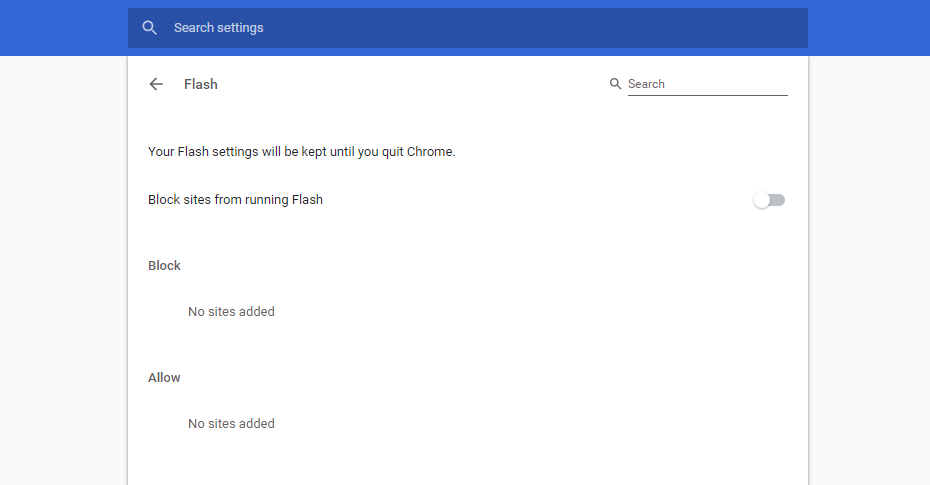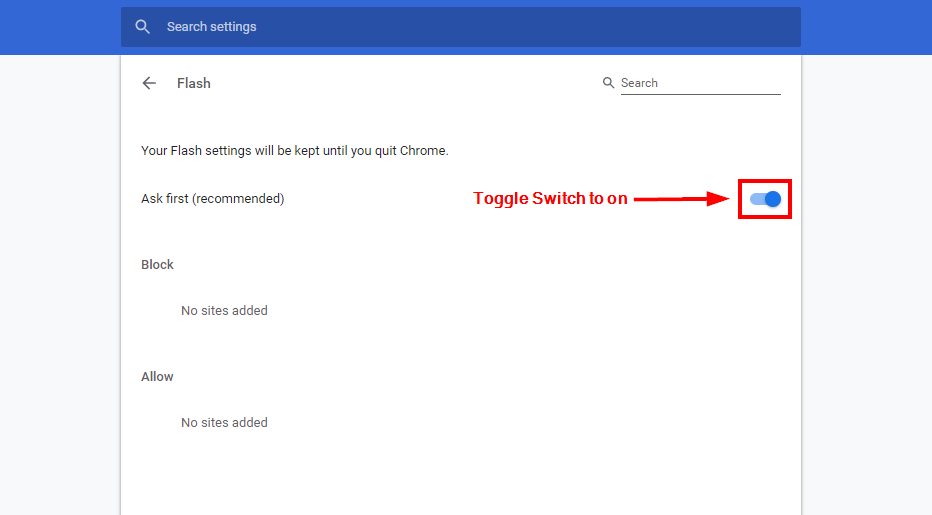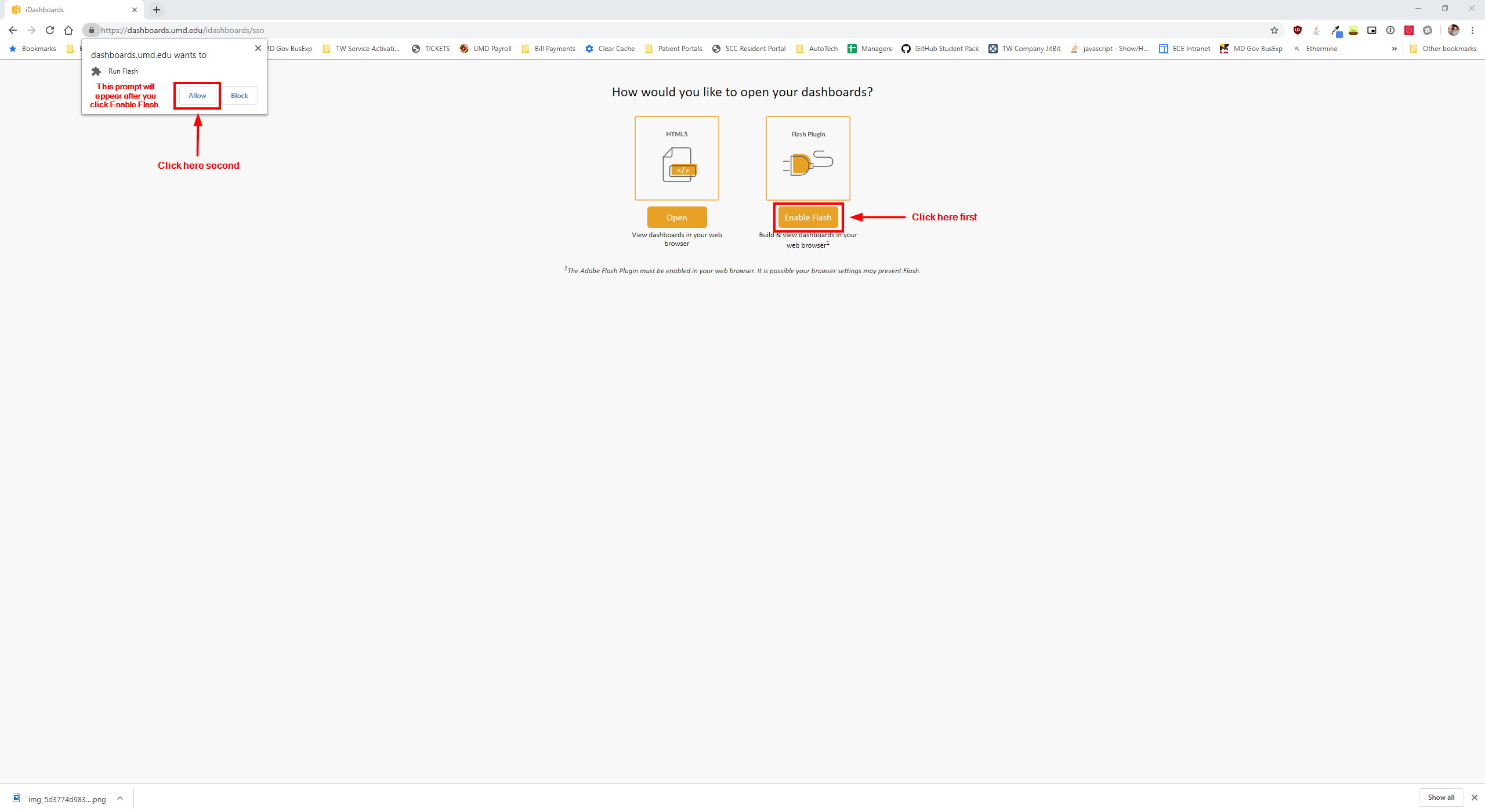Enable Adobe Flash in Google Chrome
Please follow the instructions below to enable Adobe Flash in Google Chrome version 76 and higher. Adobe Flash is currently the best way to view UMDashboards.
The Dashboards & Analytics team is currently testing a new release of iDashboards built entirely in HTML and will eventually migrate off of the Adobe Flash experience. Users will be informed of this upcoming change when the team is closer to a release.
Tip
Click images to enlarge. Click back in your browser to return to the instructions.
Step 1: Open Settings
Copy and paste the below text into your address bar and hit the Enter key on your keyboard. This will open the appropriate settings page in Google Chrome (pictured right).
chrome://settings/content/flash
Do not type http:// prior to copying and pasting the above text. Your address bar should look like the image below.
Step 2: Allow Flash
Toggle the switch next to the Block sites from running Flash text to on. The text will change to Ask first (pictured right).
Step 3: Open UMDashboards
Click the button below to open UMDashboards. You will be presented with the interstitial page asking whether you want to view the dashboards in Flash or HTML.
Select Enable Flash and then click Allow on the prompt that appears in the upper left hand corner of Google Chrome (pictured right).